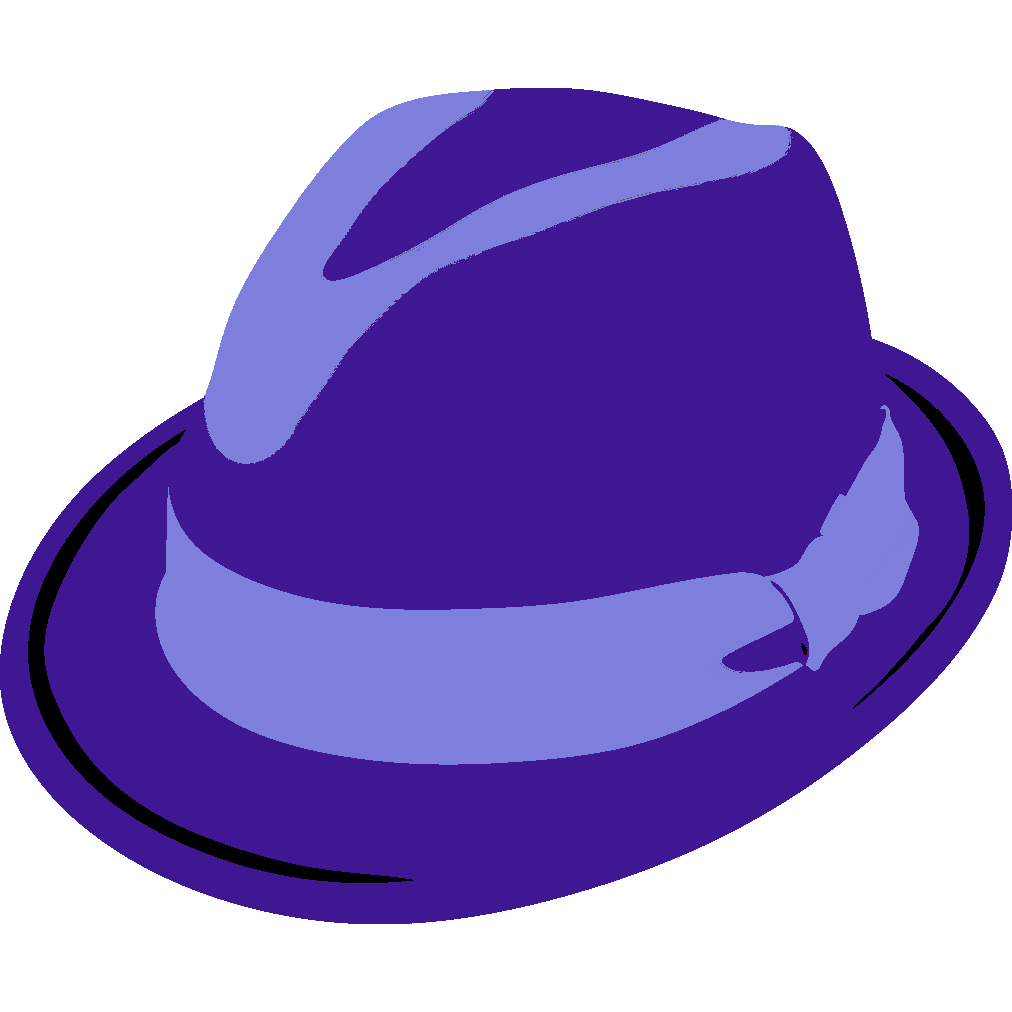Firefox released a complete overhaul, dubbed Firefox Quantum, earlier this month. If you’ve left Firefox for Chrome, now is the time to give Firefox another chance. Here are the steps I recommend for getting the most benefit from the least complexity – I walked my 93 year old grandma through this process and she is now happily using Firefox.
Preface: Why Switch?
The new Firefox’s slogan is “Fast. For Good.” This is a great summary but requires a bit of context. If you don’t need convincing and are ready to give it a shot, go ahead and skip to the instructions.
Faster
When Google Chrome was first released, it was disruptive. It had to be faster, more lightweight, and more secure than Firefox in order to compete. But now the tide has changed: Chrome is the popular browser that has gotten too comfortable, and Firefox is back with a disruptive, faster, more lightweight, and more secure competitor.
The performance results speak for themselves. I want this post to be accessible to everyone from the hardcore computer nerds to the 93 year old grandmas, so I won’t bore you with technical details you can find elsewhere, but the bottom line is Firefox Quantum (57.0) is twice as fast as Chrome. That alone is reason to give it a try, no matter your politics.
For Good
Firefox is Free/Libre and Open Source Software (FLOSS). It’s developed by the Mozilla Foundation, a 501(c)(3) nonprofit organization, in conjunction with a global community of contributors (that anyone can join). It’s kind of like being vegan/organic/locally grown, plus mission-oriented. In contrast, Google is an ad company, with a fiduciary duty to put profit above all else. Google makes oodles of money giving away software for free because it’s not really free — Every time you use a Google product, Google tracks information about you, and incorporates it into their core product: Targeted advertising. You are not the customer, you are the product being sold.
I’m not a True Believer in 501(c)(3) nonprofits. The nonprofit-industrial complex is real. It’s working within the system. Mozilla isn’t exactly radical. But it’s pretty much the only major organization without an overt conflict of interest that (a) is pushing for good things in the tech world, and (b) has the leverage and revenue (from search engines that bid for the privilege of being the default) to influence companies’ practices. Mozilla isn’t perfect, but it’s a force for good, it’s not structurally incentivized to sell you out like Google, and more market share means more leverage.

Without further ado, here’s how to switch.
1. Install Firefox Quantum
On any device (Mac, Windows, Linux, iOS, or Android). Download it here and follow the instructions, then launch it once it’s installed if it doesn’t launch automatically. If you’re using Mac or Windows, you’ll probably want to pin the shortcut to the dock.
2. Import Data From Chrome
Firefox provides instructions for switching from Chrome to Firefox, that are regrettably non-intuitive. I’m hoping they will make this easier in a future release, but in the meantime, here’s what to do (on desktop):
- Click the menu button at the top right of the window to open the menu
- Select Library > Bookmarks > Show all bookmarks to open the bookmarks window
- At the top of the bookmarks window, click “Import and Backup” and select “Import Data from Another Browser”. Choose Chrome and follow the prompts.
3. Enable Privacy Features
At this point, you should have a fully usable browser that will work very similarly to Chrome as far as how you interact with it. There are a couple of minor settings to tweak that will improve your browsing experience and enhance your privacy without interfering with usability one bit. I have more recommendations for the paranoid, but here are my recommendations for everybody:
- Install the ad- and tracker- blocker (aka surveillance protection) called uBlock Origin here. uBO is FLOSS, it blocks ads and trackers without breaking websites, and unlike AdBlock Plus, it does not allow advertisers to pay for special treatment.
- Install HTTPS Everywhere here. This makes your browser use encryption whenever possible and protects you from third party hackers. Read more technical explanations before trusting it with your life, but everyone stands to benefit at least a little from using this extension.
- Click the menu button (in the top right) one last time, go to preferences, and scroll down to Do Not Track. Set that to “Always” instead of only in private browsing. It’s non-binding so it won’t break anything, but Yahoo! and supposedly even Google will respect it (check out the equivalent setting in Chrome — Google tries very hard to discourage you from selecting it. If it were just going to ignore it, this wouldn’t be necessary, so I think the random ex-Googler who once told me they respect it may be right).
That’s It!
Congratulations, you’re now set up to browse the internet faster, more securely, and with significant protection from all those creepy companies that track you across websites and sell that information. This is the basic setup I recommend to everyone, for a painless transition to a better browser that protects your interests instead of exploiting you. There is plenty more customization to do if you like customizing things, and there are more security/privacy tweaks that provide benefit at the expense of usability, but hopefully this should be enough to give you a feel for how easy and worthwhile it is to switch!